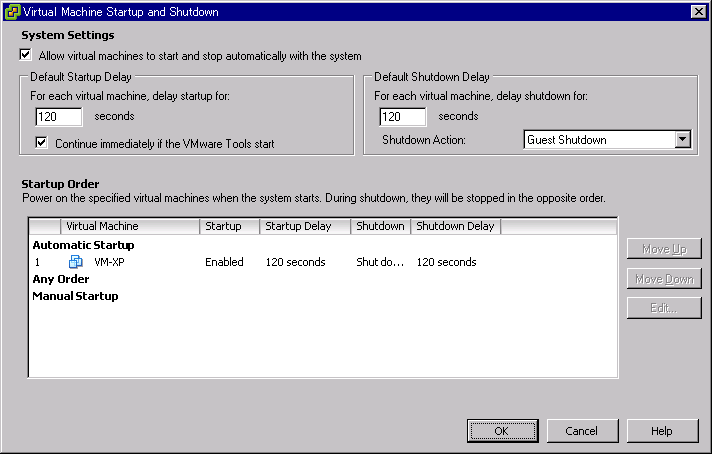- VMware Server client
- install VMware Server 2.0.2 on Ubuntu Lucid (x64)
- install VMware Server 2.0.1 on Ubuntu Hardy (x64)
- install VMware Server 2.0.1 on CentOS 5 (x86)
- Windows XP guest with SCSI HDD
- Autostart with host boot
- vmrun
- install VMware Tools to ubuntu on VMware
- install VMware Tools to CentOS on VMware
- cannot copy vmscsi.sys
- add new Virtual Switch to VMware Server
- misc
- TipAndDoc/VM/VMware/Server
VMware Server client
- VMware Infrastructure ClientでVMware Server 2に接続 ノウハウ(Tips)
- ESXi 3.5付属のVICのログインウインドウで"IPアドレス/名前"にサーバのIPアドレスやFQDNでなく、下記のようにURLを指定すると、VMware Server 2にも接続できる。
https://127.0.0.1:8333
- 最後に「/」は付けないこと。
- ESXi 3.5付属のVICのログインウインドウで"IPアドレス/名前"にサーバのIPアドレスやFQDNでなく、下記のようにURLを指定すると、VMware Server 2にも接続できる。
- 4.0付属のvSphere Clientでは別途クライアントサポートファイルが必要な旨のプロンプトが出て接続できない。
注意点
- 「Virtual Hardware Version」が「7」になっているVMのハードウェア構成は、VICからは編集できない(Power on/offは可能)ので、web UIから構成する必要がある。
install VMware Server 2.0.2 on Ubuntu Lucid (x64)
- インストール前にソースを編集する必要がある
- => see Lucid
install VMware Server 2.0.1 on Ubuntu Hardy (x64)
- HOW TO: Install VMware Server 2 without X Server - Ubuntu Forums
- How To Install VMware Server 2 On An Ubuntu 8.04 Desktop | HowtoForge - Linux Howtos and Tutorials
- sudo aptitude install -R linux-headers-`uname -r` build-essential
- xinetdは必須ではない模様
- build-essentialの代わりにmake gccでも良い see #installVMwareToolstoubuntuonVMware
- sudo mkdir /home/vmware
- sudo chown USERNAME.GROUPNAME /home/vmware/
- tar xzf VMware-server-2.0.1-156745.x86_64.tar.gz
- ~/vmware-server-distrib$ sudo ./vmware-install.pl
Creating a new VMware Server installer database using the tar4 format. Installing VMware Server. (snip) Please specify a port for remote connections to use [902] Please specify a port for standard http connections to use [8222] Please specify a port for secure http (https) connections to use [8333] The current administrative user for VMware Server is ''. Would you like to specify a different administrator? [no] yes Please specify the user whom you wish to be the VMware Server administrator <<USERNAME>> Using <<USERNAME>> as the VMware Server administrator. In which directory do you want to keep your virtual machine files? [/var/lib/vmware/Virtual Machines] /home/vmware/ Please enter your 20-character serial number. (snip) Starting VMware services: Virtual machine monitor done Virtual machine communication interface done VM communication interface socket family: done Virtual ethernet done Bridged networking on /dev/vmnet0 done Host-only networking on /dev/vmnet1 (background) done DHCP server on /dev/vmnet1 done Host-only networking on /dev/vmnet8 (background) done DHCP server on /dev/vmnet8 done NAT service on /dev/vmnet8 done VMware Server Authentication Daemon (background) done Shared Memory Available done Starting VMware management services: VMware Server Host Agent (background) done VMware Virtual Infrastructure Web Access Starting VMware autostart virtual machines: Virtual machines done The configuration of VMware Server 2.0.1 build-156745 for Linux for this running kernel completed successfully.
- UI with IE8
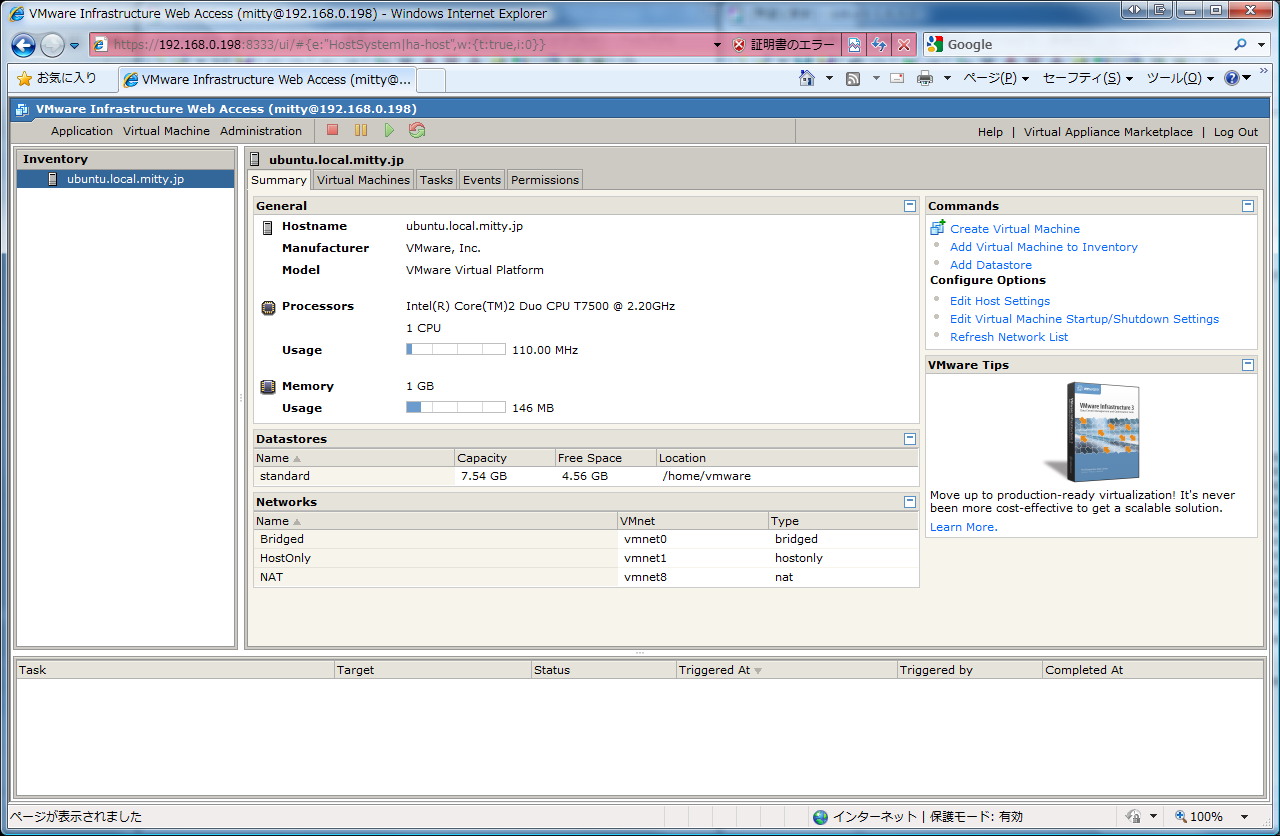
注: VMware on VMwareの場合、入れ子の中のVMは起動不可なので実用にはならない (ESXiはOKだったかもしれず)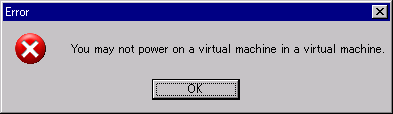
- see VMonVM?
install VMware Server 2.0.1 on CentOS 5 (x86)
- SELinuxが有効だと、ポリシーに抵触してまともに動作しないので注意
- /etc/sysconfig/selinux で SELINUX=disabled とすればとりあえず動くが、根本的にはポリシーを設定するのが正しい
- sudo yum install perl
- sudo rpm -Uhv VMware-server-2.0.1-156745.i386.rpm
Before running VMware Server for the first time, you need to configure it for your running kernel by invoking the following command: "/usr/bin/vmware-config.pl".
- sudo yum install kernel-headers make gcc
- sudo vmware-config.pl
The current administrative user for VMware Server is ''. Would you like to specify a different administrator? [no] yes Please specify the user whom you wish to be the VMware Server administrator root Using root as the VMware Server administrator. (snip) In which directory do you want to keep your virtual machine files? [/var/lib/vmware/Virtual Machines] /home/vmware/ The path "/home/vmware" does not exist currently. This program is going to create it, including needed parent directories. Is this what you want? [yes]
Windows XP guest with SCSI HDD
- VMware Communities: Can i change the SSL Cert being used by VMWare Server?
- vmscsi-1.2.0.4.flpをFDDにマウントしてからCD bootしないと、SCSIドライバが無いためHDDにアクセスできないと言われるので注意
Autostart with host boot
vmrun
install VMware Tools to ubuntu on VMware
- sudo aptitude install -R linux-headers-`uname -r` make gcc
- sudo mount /dev/cdrom /media/cdrom0/
- tar -xzf /media/cdrom/VMwareTools-7.8.5-156735.tar.gz
- ~/vmware-tools-distrib$ sudo ./vmware-install.pl --default
install VMware Tools to CentOS on VMware
- sudo mount /dev/cdrom /media/
- sudo rpm -Uhv /media/VMwareTools-7.7.5-156745.i386.rpm
Before running VMware Tools for the first time, you need to configure it for your running kernel by invoking the following command: "/usr/bin/vmware-config-tools.pl".
- sudo yum install perl
- sudo vmware-config-tools.pl --default
cannot copy vmscsi.sys
- VMへのWindows XPインストールの際、FDDにvmscsi-1.2.0.4.flpをマウントしているのにも関わらず、「vmscsi.sysがコピーできない」旨のエラーメッセージが出ることがある。
- ServicePackなどを手動で統合したCDで、winnt.sifに特定の記述があるとこのエラーが出る。
- VMware Communities: setup cannot copy vmscsi.sys
- VMware Communities: Creating Windows XP VM on ESX server
- doesn't seem like a vmware problem. seems like your XP PRO has the OEMPREINSTALL set to YES. is this a custom XP install disk? check the WINNT.sif file in the i386 folder. Make sure the OEMPREINSTALL=no. I have built custom install before and if the OEMPREINSTALL is set to yes it will not copy new drivers into the INSTALL directory.
- winnt.sifから「OemPreinstall=Yes」を取り除くことで解決する。
add new Virtual Switch to VMware Server
- VMware Serverでは、Workstationの「仮想ネットワークの設定」や「チーム LAN セグメント」あるいはESXiのように、GUIのみを使って簡単に仮想ネットワークを追加することができない。
- => Networking
misc
Last modified 14 years ago
Last modified on Sep 18, 2011 4:55:24 AM
Attachments (4)
-
VMServer.png
(159.9 KB) -
added by mitty 16 years ago.
VMware Server on VMware
- autoboot.png (11.6 KB) - added by mitty 16 years ago.
- snapshot.png (5.0 KB) - added by mitty 16 years ago.
- vmonvm.png (3.7 KB) - added by mitty 16 years ago.
Download all attachments as: .zip