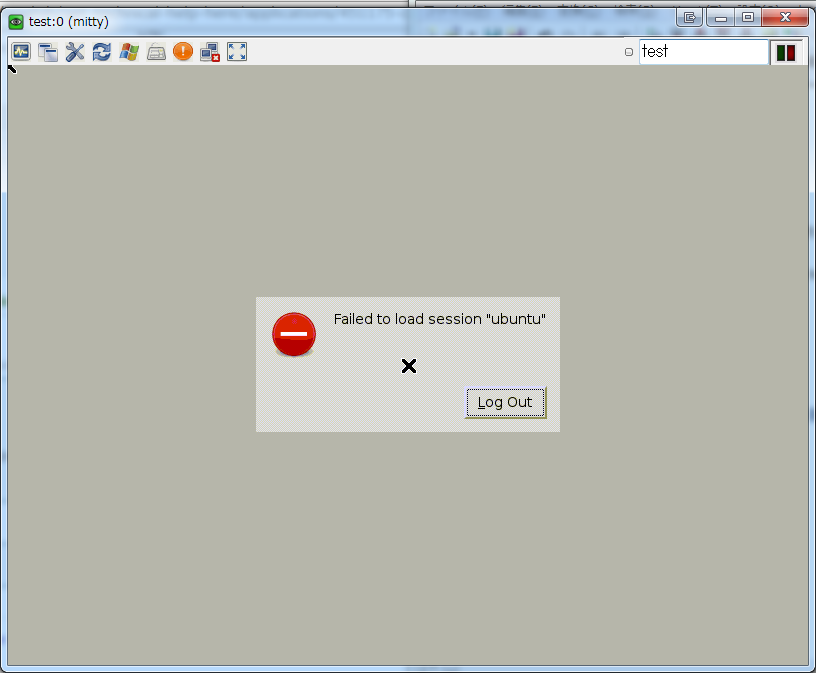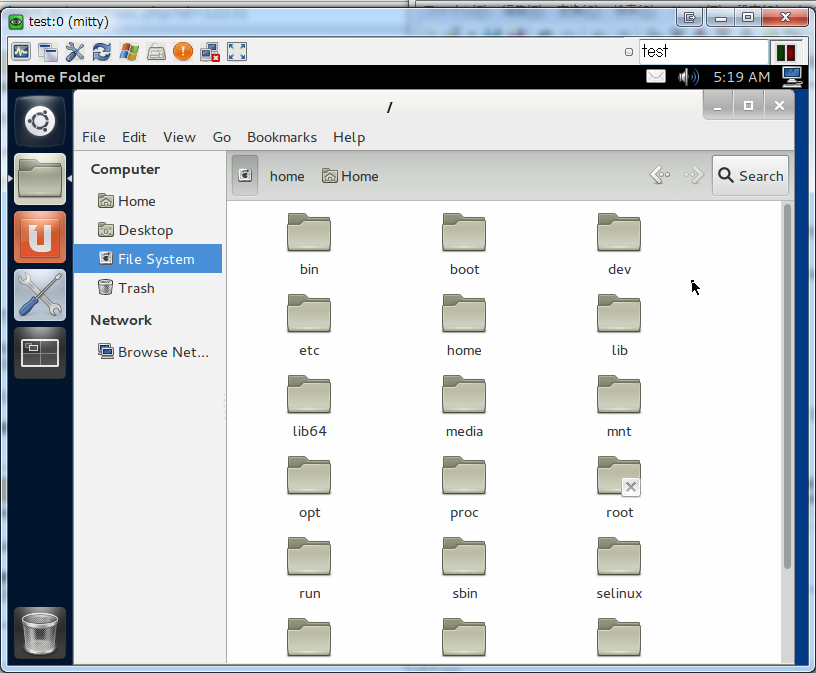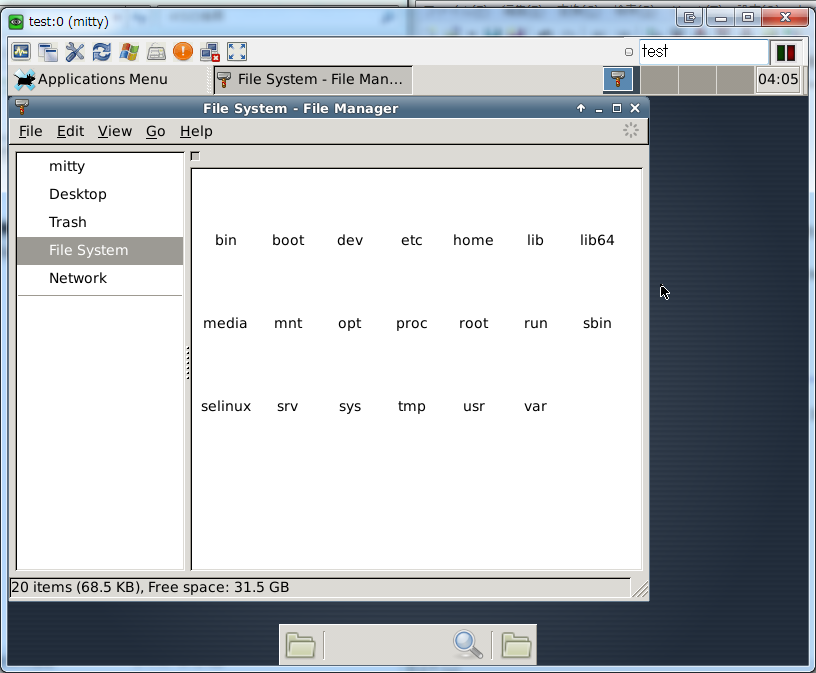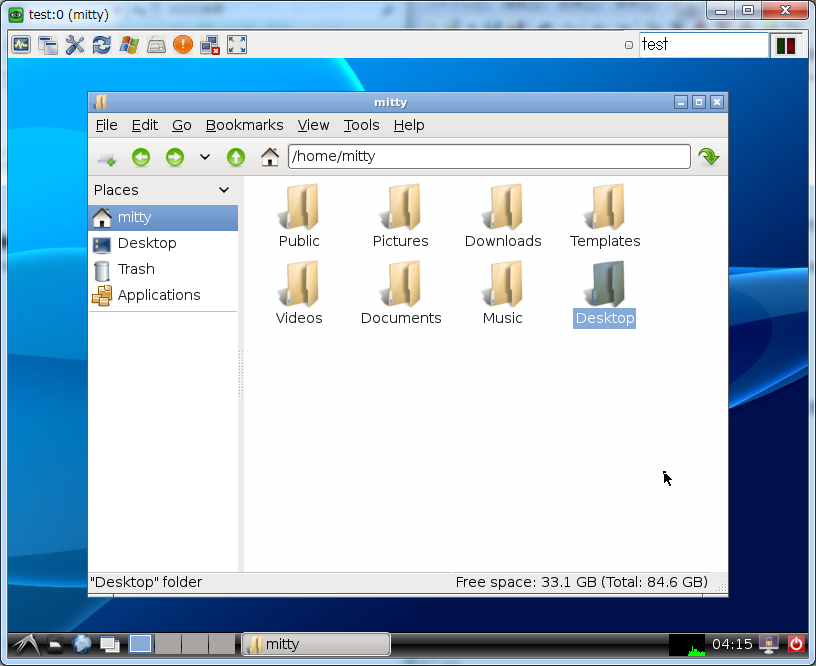| Version 56 (modified by mitty, 10 years ago) (diff) |
|---|
- LinuX Container
- LXCで学ぶコンテナ入門 -軽量仮想化環境を実現する技術:連載|gihyo.jp … 技術評論社
- 細かくまとまっていて良い
- Lxc で始めるケチケチ仮想化生活?!
- Ubuntu Weekly Recipe:第226回 LXCで軽量仮想環境の活用|gihyo.jp … 技術評論社
- LXC in Ubuntu 12.04 LTS | Stéphane Graber's website
- LXC 再入門
- LXC入門 - Osc2011 nagoya
- lxcコンテナから(外側の)ホストOSを操作できる点について具体的に解説がある
- https://wiki.ubuntu.com/LxcSecurity Ubuntu 12.04での情報
- lxc仮想環境の複製とバックアップ | 素人linux
- No tun device in lxc guest for openvpn - Server Fault
# mkdir /dev/net # mknod /dev/net/tun c 10 200 # chmod 666 /dev/net/tun
- Re: (Lxc-users) loop mount inside container
- Mounting a network file system inside LXC on Ubuntu 12.10 - Server Fault
- ホスト側のvethデバイス名を指定する
- lxc-chroot-linux-containers - Re: (Lxc-users) veth name - msg#00058 - Recent Discussion OSDir.com
- man 5 lxc.conf
By default lxc choose a name for the network device belonging to the outside of the container, this name is handled by lxc, but if you wish to handle this name yourself, you can tell lxc to set a specific name with the lxc.network.veth.pair option.
- 複数のコンテナで同じ名前のpairを指定すると、二つ目は起動しない(下記の例ではtest1, test2コンテナでlxc.network.veth.pair = testと指定)
- $ sudo lxc-start -n test2
lxc-start: failed to create test-vethNdql6o : File exists lxc-start: failed to create netdev lxc-start: failed to create the network lxc-start: failed to spawn 'test2' lxc-start: No such file or directory - failed to remove cgroup '/sys/fs/cgroup/cpu/sysdefault/lxc/test2'
- 指定しない場合、mktemp("vethXXXXXX")で決定される
- SourceForge - lxc/lxc/blob - src/lxc/conf.c
static int instanciate_veth(struct lxc_handler *handler, struct lxc_netdev *netdev)
- ホスト側の物理NIC(lxc.network.link)とリンクするveth1の名前やifindexを外部から知る手段が無い模様
- $ sudo lxc-start -d -n test -o test.log -l DEBUG
lxc-start 1356615687.534 DEBUG lxc_conf - instanciated veth 'vethtgqRWu/vethnwRgNf', index is '99'
- lxc.network.veth.pair = vtest とすると以下の様になる
lxc-start 1356615810.522 DEBUG lxc_conf - instanciated veth 'vtest/vethA3QwQ9', index is '102'
- $ sudo lxc-start -d -n test -o test.log -l DEBUG
- SourceForge - lxc/lxc/blob - src/lxc/conf.c
- Ubuntu 12.04 の lxc (1) - TenForwardの日記
- コンテナの中にいるかどうかをどうやって判別しているか
- Ubuntu 12.04 の lxc (2) - TenForwardの日記
- AppArmorについて
- Linux 3.8 で改良された Namespace 機能と lxc-attach コマンド - TenForwardの日記
3.7 までの名前空間をサポートした標準のカーネルではこのコマンドは動作しない状態でした.
- Linux Kernel 3.8 の User Namespace 機能 (1) - TenForwardの日記
今までもコンテナごとに /etc/passwd などを置いて,それぞれでユーザ管理を行うことは可能でした.でもコンテナで UID=0 のユーザがいたとすると,ホストOS上や他のコンテナでもそのユーザは UID=0 でしたし,コンテナ内で root (UID=0) の権限で実行しているプロセスは,ホストOSや他のコンテナでも root (UID=0) の権限で実行している事になっていました.
- Linux 3.8 の User Namespace 機能 (2) - TenForwardの日記
/proc/PID/uid_map or gid_map を開いて文字列書いてるだけですね.ちなみに設定ファイルには
lxc.id_map = U 100000 0 10000 lxc.id_map = G 100000 0 10000
こんな感じに書きます.これで名前空間内では 0-10000 の ID が,ホスト上では 100000-110000 となります.
- Linux 3.8 の User Namespace 機能 (3) - TenForwardの日記
3.8 で実装が完了した! ということで楽しみにしていたユーザ名前空間 (User Namespace) ですが,3.8 の時点ではカーネルのかなりの機能を無効にしないと有効に出来ない状態でした.
- Linux 3.8 の User Namespace 機能 (4) - TenForwardの日記
3.9 kernel での準備が出来たので,今回は少しだけユーザ名前空間を体験してみました.
- mitty@precise:~$ lxc-create -t ubuntu -h
usage: lxc-create -n <name> [-f configuration] [-t template] [-h] -- [template_options] usage: lxc-create -n <name> [-f configuration] [-t template] [-h] [fsopts] -- [template_options] fsopts: -B none fsopts: -B lvm [--lvname lvname] [--vgname vgname] [--fstype fstype] [--fssize fssize] fsopts: -B btrfs flag is not necessary, if possible btrfs support will be used creates a lxc system object. Options: name : name of the container configuration: lxc configuration template : lxc-template is an accessible template script The container backing store can be altered using '-B'. By default it is 'none', which is a simple directory tree under /var/lib/lxc/<name>/rootfs Otherwise, the following option values may be relevant: lvname : [for -lvm] name of lv in which to create lv, container-name by default vgname : [for -lvm] name of vg in which to create lv, 'lxc' by default fstype : name of filesystem to create, ext4 by default fssize : size of filesystem to create, 1G by default template-specific help follows: (these options follow '--') /usr/lib/lxc/templates/lxc-ubuntu -h|--help [-a|--arch] [-b|--bindhome <user>] [--trim] [-d|--debug] [-F | --flush-cache] [-r|--release <release>] [ -S | --auth-key <keyfile>] release: the ubuntu release (e.g. precise): defaults to host release on ubuntu, otherwise uses latest LTS trim: make a minimal (faster, but not upgrade-safe) container bindhome: bind <user>'s home into the container The ubuntu user will not be created, and <user> will have sudo access. arch: the container architecture (e.g. amd64): defaults to host arch auth-key: SSH Public key file to inject into container
- LXC 1.0: Blog post series [0/10 | Stéphane Graber's website]
- LXC 1.0: GUI in containers [9/10 | Stéphane Graber's website]
- linux - Executing a command inside a running LXC - Unix & Linux Stack Exchange
lxc-attach - start a process inside a running container.
- amazon ec2 - lxc-attach failed to enter the namespace - EC2 Instances - Stack Overflow
lxc-attach requires features that are not present in the native 12.04 kernel (3.5). You need at least 3.8 which IIRC is available in the backport.
- amazon ec2 - lxc-attach failed to enter the namespace - EC2 Instances - Stack Overflow
- lxc-start since last upgrade in -current, reproducible error
lxc-start: utils.c: setproctitle: 1461 Invalid argument - setting cmdline failed
- (lxc-users) 1.1.5 setproctitle bug
No, this is a non-fatal error, so you're just fine.
- (lxc-users) 1.1.5 setproctitle bug
two NICs in one container
example
- 通常のbridge(veth)ではなくmacvlanであるが、vethでも同じはず
- /var/lib/lxc/test/config
lxc.network.type=macvlan lxc.network.macvlan.mode=bridge lxc.network.link=em1 lxc.network.flags=up lxc.network.hwaddr = 00:16:3e:85:2e:da lxc.network.type=macvlan lxc.network.macvlan.mode=bridge lxc.network.link=em1 lxc.network.flags=up lxc.network.hwaddr = 00:16:3e:85:2e:db
- mitty@test:~$ ifconfig -a | egrep 'addr|Link'
eth0 Link encap:Ethernet HWaddr 00:16:3e:85:2e:da inet addr:192.168.83.207 Bcast:192.168.83.255 Mask:255.255.255.0 inet6 addr: fe80::216:3eff:fe85:2eda/64 Scope:Link eth1 Link encap:Ethernet HWaddr 00:16:3e:85:2e:db inet addr:192.168.83.212 Bcast:192.168.83.255 Mask:255.255.255.0 inet6 addr: fe80::216:3eff:fe85:2edb/64 Scope:Link lo Link encap:Local Loopback inet addr:127.0.0.1 Mask:255.0.0.0 inet6 addr: ::1/128 Scope:Host - mitty@test:~$ ip route
default via 192.168.83.243 dev eth0 192.168.83.0/24 dev eth0 proto kernel scope link src 192.168.83.207 192.168.83.0/24 dev eth1 proto kernel scope link src 192.168.83.212
mount bind
- /var/lib/lxc/>container name>/fstab を用いて、ホストの特定ディレクトリ以下をゲストにbind出来る
- fstab
/media mnt none bind 0 0
- host:/media -> guest:/mnt とマウントされる
- mntに「/」が無いことに注意
- mitty@lxc:~$ mount
/dev/disk/by-uuid/XXXXXXXX-XXXX-XXXX-XXXX-XXXXXXXXXXXX on /mnt type ext4 (rw,relatime,errors=remount-ro,user_xattr,barrier=1,data=ordered)
- mitty@lxc:~$ ls -l /mnt/
total 0 -rw-r--r-- 1 root root 0 Oct 23 22:01 host-media
- mitty@lxc:~$ sudo rm /mnt/host-media
removed `/mnt/host-media'
- mitty@host:~$ ls -l /media/host-media
ls: cannot access /media/host-media: No such file or directory
read-only bind
- fstab
/media mnt none bind,ro 0 0
- mountコマンドの出力結果は「(rw,relatime,errors=remount-ro,user_xattr,barrier=1,data=ordered)」で変わらないが、read-only化される
- mitty@lxc:~$ sudo rm /mnt/host-media
rm: cannot remove `/mnt/host-media': Read-only file system
X11 with VNC
- Set up a LXC Linux Container as Xserver howto | box.matto.nl
- xorg - Linux - LXC; deploying images with tiniest possible X11 - Unix and Linux
- 12.04上のLXCでは、configのcgroupの設定やmknodなどは特に必要ない模様
- vnc自体については => network/vnc
- 基本的にaptitude install -Rでインストールしている
- エラーメッセージについては ~/.vnc/ 以下に保存されるログファイルから
common packages
- vnc4server
- xfonts-base
could not open default font 'fixed'
GNOME
- gnome
- unity-2d
gnome-session[5129]: WARNING: GSIdleMonitor: IDLETIME counter not found gnome-session[5129]: WARNING: Session 'ubuntu' runnable check failed: Exited with code 1 gnome-session[5129]: WARNING: Unable to find default provider 'unity-2d-panel' of required provider 'panel' gnome-session[5129]: WARNING: Unable to find default provider 'unity-2d-shell' of required provider 'shell'
- ~/.vnc/xstartup
xsetroot -solid grey exec gnome-session &
Xfce
- xfce4
- ~/.vnc/xstartup
xsetroot -solid grey exec startxfce4 & - もしくは
xsetroot -solid grey exec xfce4-session & - 後者だとTrashディレクトリなどがFile Managerに表示されない
LXDE
- lxde
- ~/.vnc/xstartup
xsetroot -solid grey exec lxsession -s LXDE &- -s LXDEは無くても良い模様
mount inside container
- コンテナの中ではAppArmorによってmountが禁止されているため、直接NFSマウントするにはAppArmorの再設定が必要
ホストで直接mountし、コンテナには--bindでアクセスさせる
- host# mount nfsserver:/path/to/export /mnt/somewhere
- /var/lib/lxc/CONTAINER/fstab
/mnt/somewhere path/to/mountdir none bind 0 0
- host# lxc-start -d -n CONTAINER
- lxc$ mount
nfsserver:/path/to/export on /path/to/mountdir type nfs4 (rw,relatime,...)
- ホスト上でread-onlyマウントしていても、/var/lib/lxc/CONTAINER/fstabでのread/write権限設定によって上書きされるので注意
- cifsも同じやりかたでマウントできる
- cifsではホスト上でread-onlyマウントしていると、設定は一部(?)引き継がれる模様
- touch hogeすると、touch: cannot touch `/path/to/mountdir/hoge': Read-only file systemとエラーになるが、実際にはファイルは生成される
- 0バイトのファイルは生成されるが、データの書き込みは出来ない模様
- 削除は出来ないため、削除できないファイルが作成されてしまう点に注意
- ホスト上のマウントディレクトリを直接コンテナのディレクトリにbindする必要がある。つまり、以下のようなことは出来ない
- host# mount nfsserver:/path/to/export/dir1 /mnt/somewhere/dir1
- lxc/CONTAINER/fstab
/mnt/somewhere path/to/mountdir none bind 0 0
- lxc$ ls -l /path/to/mountdir/dir1
- nfsserver:/path/to/export/dir1 が見えることが期待されるが、実際にはマウントされていない
backup
- tarballにする場合、tarコマンドに--numeric-ownerを付けること
Attachments (4)
- gnome.png (40.3 KB) - added by mitty 13 years ago.
- gnome-unity-2d.png (111.6 KB) - added by mitty 13 years ago.
- xfce4.png (91.1 KB) - added by mitty 13 years ago.
- lxde.png (135.8 KB) - added by mitty 13 years ago.
Download all attachments as: .zip